It’s that time of year, when your child might start to ask for their first device and say that “everyone in class is getting one for Christmas”. Don’t worry this conversation is happening amongst all those other parents too.
It can be scary knowing your child is growing up and you fear the what ifs, but it’s all part of growing up in a digital world and you are best person to guide them into the online arena. Speak with other parents to hear their views, concerns, and solutions. This is a great way to get advice on safety measures and tools to keep your child safe online. Ultimately, you know your child and you will know when the right time comes for them to own their first device, but parental control options can help ease your worries.
Parental controls
Parental controls are settings that allow you to block and filter upsetting or inappropriate content to help keep your child safe online. They work across your Wi–Fi, phone network, individual apps and devices. You can: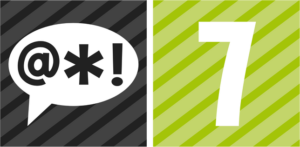
- Plan what time of day your child can go online, for how long and limit screen time
- Create content filters to block apps that may have inappropriate content
- Add parental approval for downloaded apps on phones or tablets
- Manage the content individual family members can see. Some providers allow different settings for each user
- Restrict voice chat on games consoles to only people your children know
- Restrict games based on age and turn off in game purchases or set spend limits
Your broadband protection
Your child may have used a device before but it’s likely that this has been supervised. Now they have their own, it’s important to make sure they don’t discover harmful content by accident. Thankfully your broadband provider will have security. Each provider is different but with instructions and options for your router, you will be given access to your broadband settings which will allow you to select the content that users can view. These settings will be called parental settings, web safe, broadband shield, or similar. Handy guides are usually available on your provider’s website and will provide you access to control settings such as: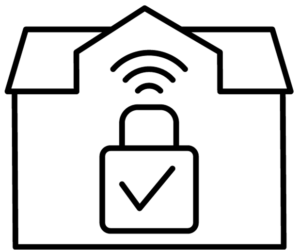
- Blocking access to webpages
- Blocking social networking
- Blocking gaming except those suitable for children
- Blocking access to sites containing unsuitable, harmful, or illegal content
Your provider will then scan a site as it’s loading and deny access if it falls within your set parameters.
Phone, tablet and laptop
All mobile phones, tablets and laptops have parental controls which will differ from device and operating system. Before you make your purchase, you can find information on the device’s website on what restrictions you will be able to apply. The typical settings you’ll find on these devices are:
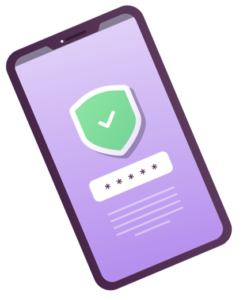
- Verification for in app purchases
- Location settings
- Content that can be viewed
- Limit screen time
Parental controls for games consoles
Gaming is a popular pastime for many children with the ability to connect and play with friends online. If you are buying your child, their first games console this Christmas or feel under pressure to let them play with their friends online, it can be quite scary. Many parents didn’t have a games console growing up or didn’t play online so it’s difficult to know where to start. Parental settings help you control the content your child can view and who they interact with while playing online games. You can also set limits on online purchases.
Each of the major platforms have developed step by step guides to take you through these settings.
- PlayStation – Parental controls on playstation
- Xbox – Xbox family settings app
- Nintendo Switch – How to Set Up or Adjust Nintendo Switch Parental Controls
For more information and guidance to help protect your child online visit the NSPCC’s guide on deciding what’s appropriate for children to see online.
